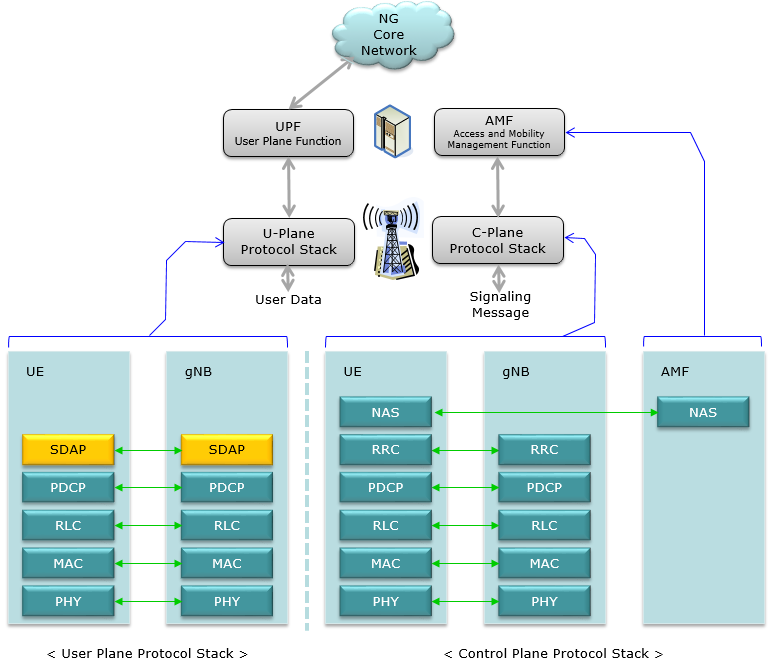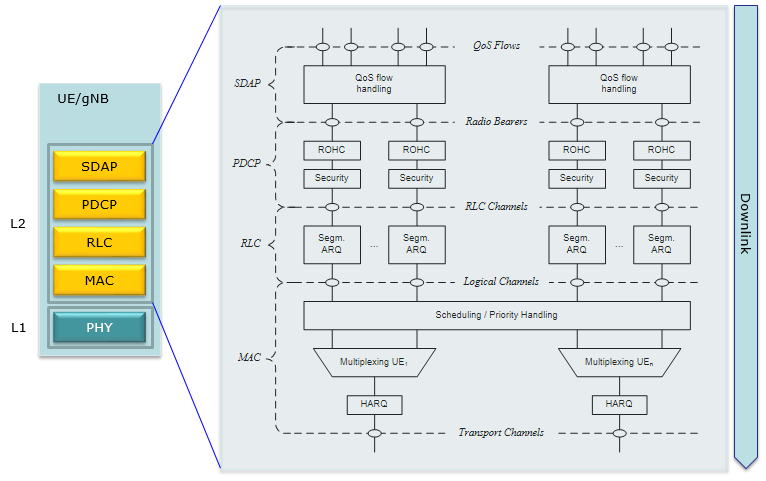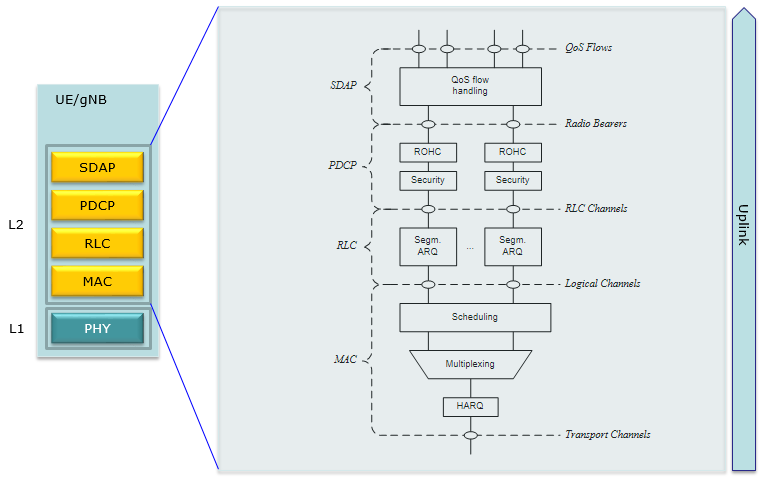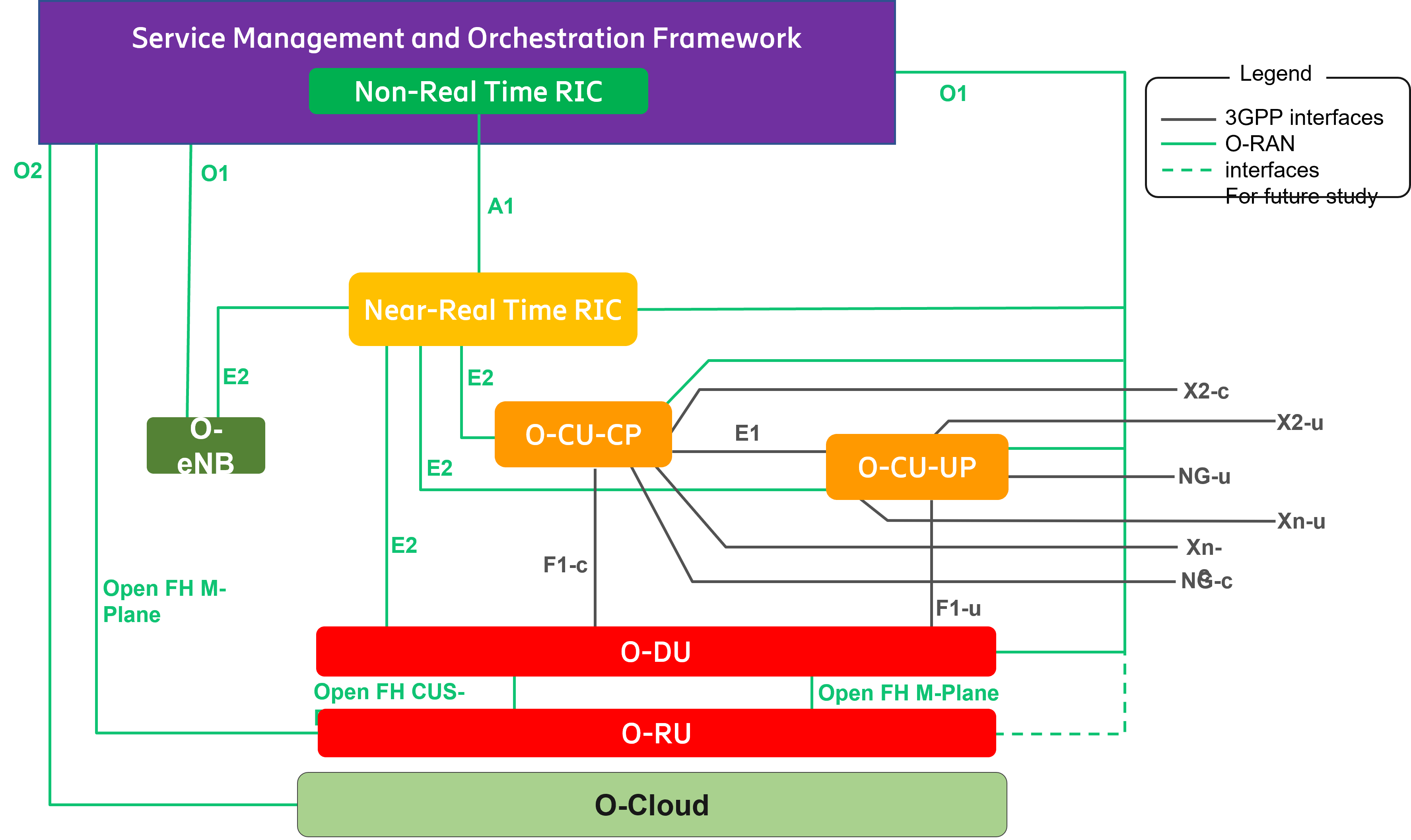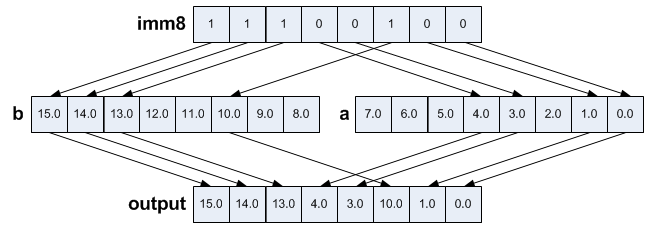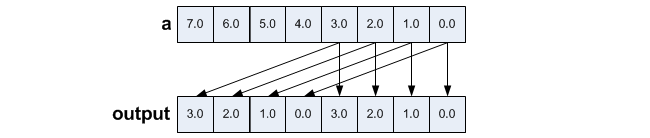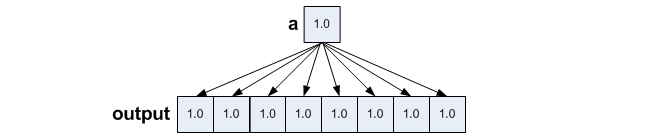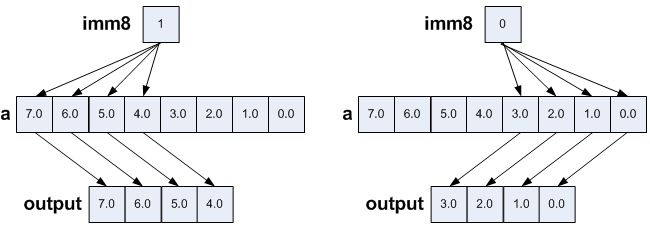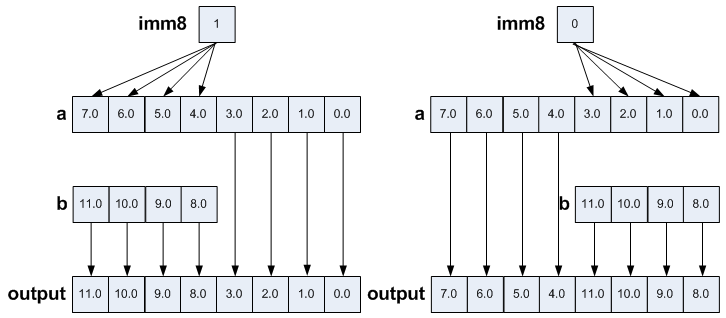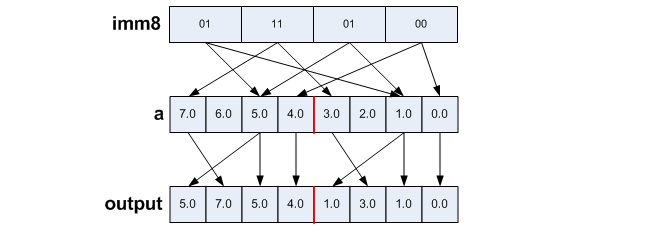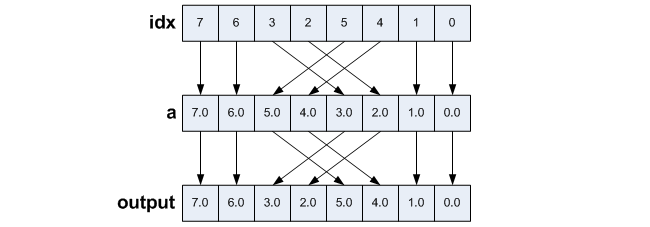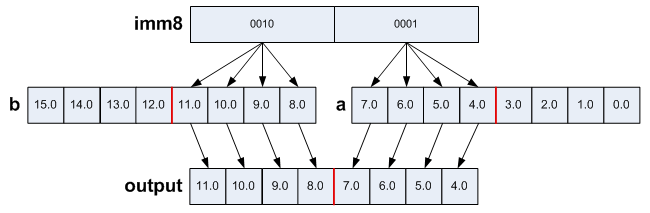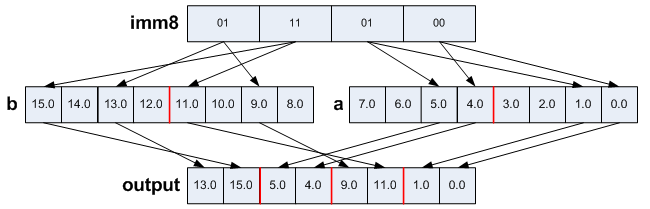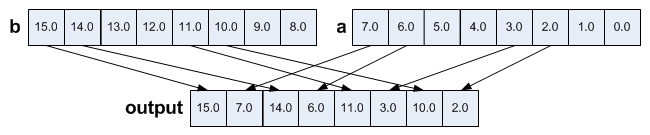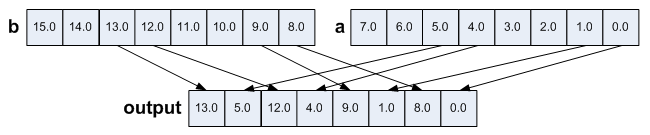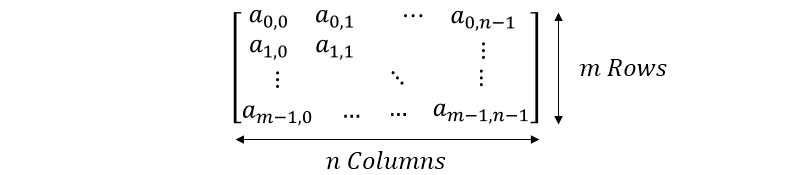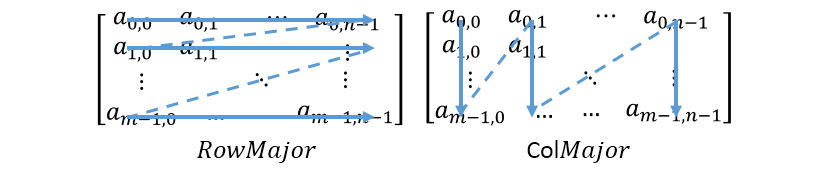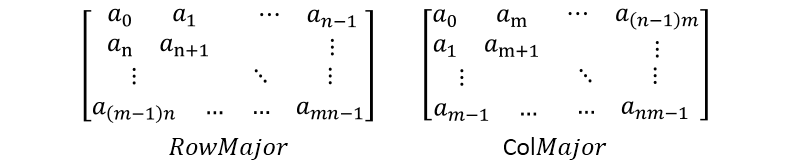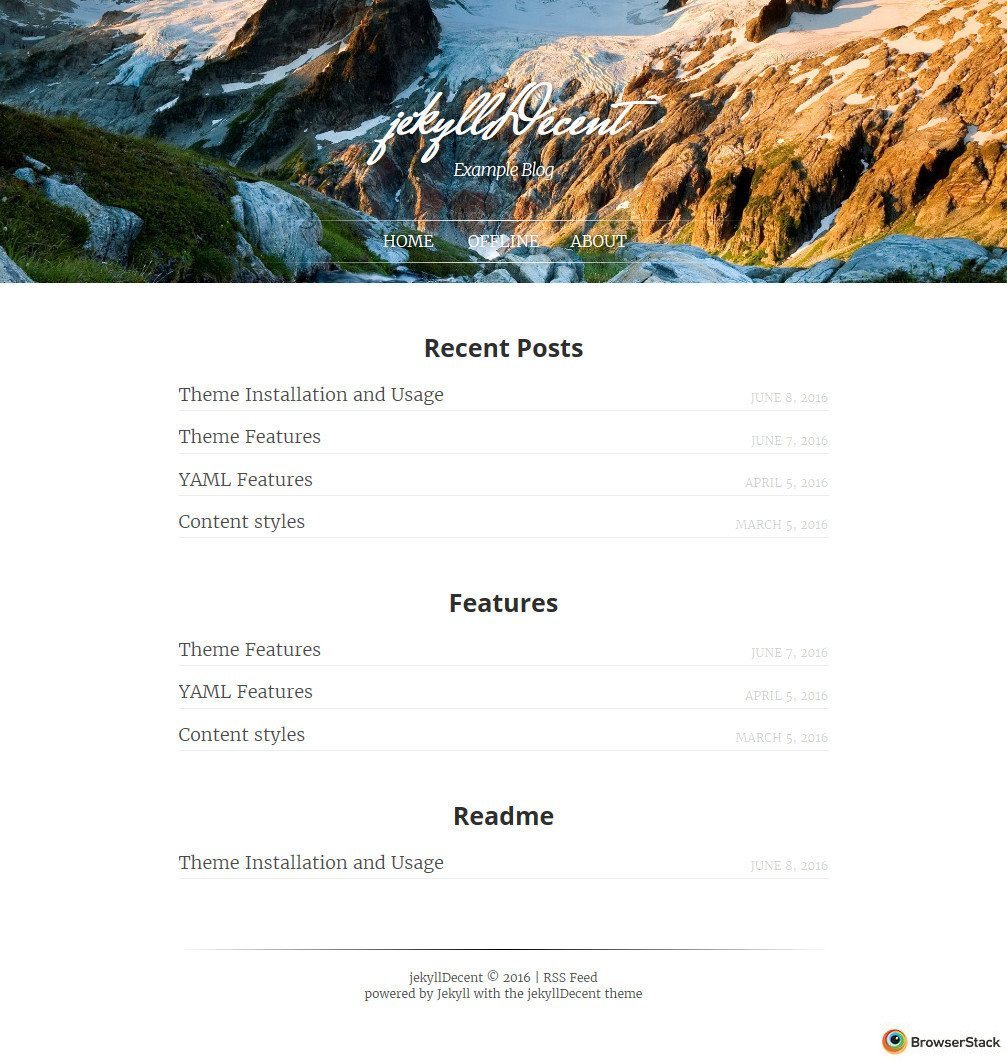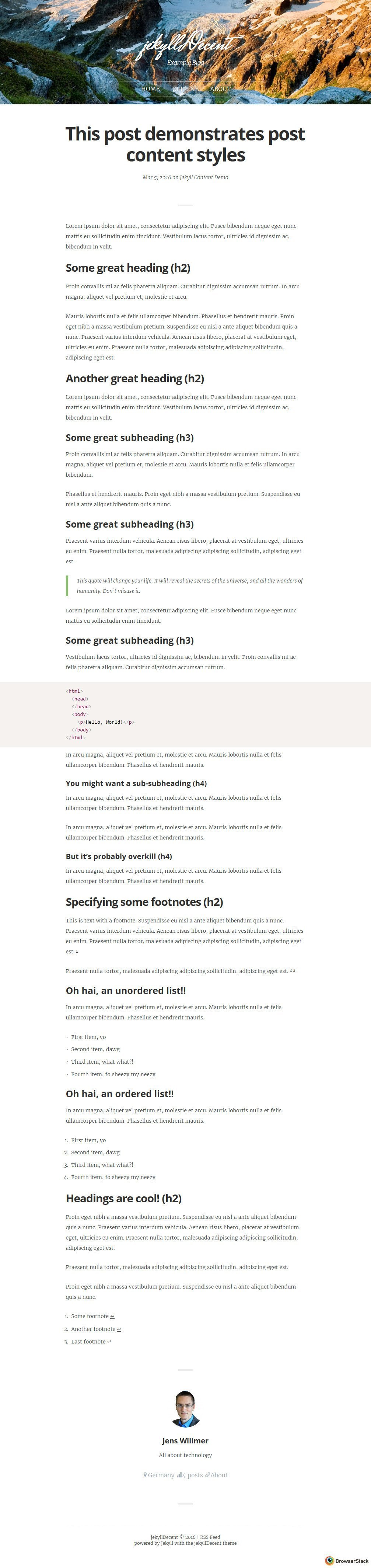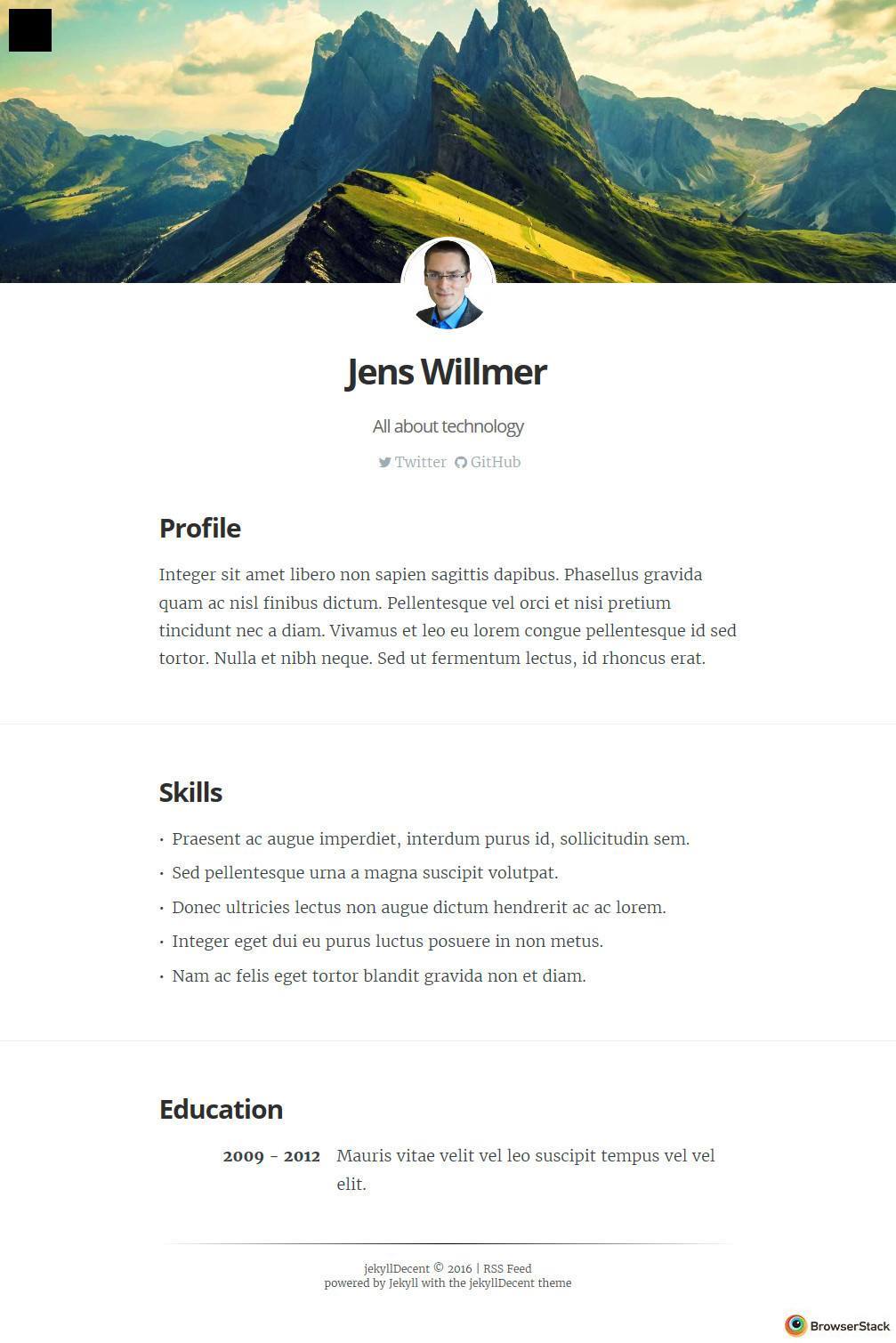07 Parallelism and Concurrency
mutex and lock
-
std::lock_guard: RAII lock -
std::unique_lock: similar tostd::lock_guardwith support for manual locking and unlocking, also used for lockingstd::shared_mutexwhen writing -
std::shared_lock: provides concurrent reading of shared resource, must be used on astd::shared_mutexobject
std::future
An asynchronous operation (created via std::async, std::packaged_task, or std::promise) can provide a std::future object to the creator of that asynchronous operation.
std::packaged_task is used when you have a callable that needs to be executed asynchronously and you want to obtain its result later.
packaged_task<int()> task( [](){
this_thread::sleep_for(chrono::seconds(1));
return 7;
} );
auto f = task.get_future();
thread worker(move(task));
worker.join();
cout << "You can see this immediately!\n";
f.get(); //block
cout << "You can see this after a second\n";
std::async is just a function template that creates and runs a std::packaged_task asynchronously.
Think of it as an enhancement to std::thread which allows you to get the result back from another thread.
auto f = async( launch::async, [](){
this_thread::sleep_for(chrono::seconds(1));
return 7;
} );
cout << "You can see this immediately!\n";
f.get(); //block
cout << "This will be shown after a second!\n";
Note that std::async’s returned future will block upon destruction:
auto test_async() {
auto f = async( launch::async, [](){
this_thread::sleep_for(chrono::seconds(1));
return 7;
} );
// future::~future() will block
return f;
}
int main() {
test_async(); //block
cout << "This will be shown after a second!\n";
auto f = test_async(); //non-block
cout << "You can see this immediately !\n";
f.get(); //block
cout << "This will be shown after a second!\n";
return 0;
}
std::promise is a class template that allows a value or an exception to be shared between threads.
promise<int> p;
auto f = p.get_future();
thread( [&p]{
this_thread::sleep_for(chrono::seconds(1));
p.set_value_at_thread_exit(9);
} ).detach();
f.get(); //block
cout << "This will be shown after a second!\n";
Relationship of std::async, std::packaged_task and std::promise? See this StackOverflow answer.
std::asyncis the most convenient and straight-forward way to perform an asynchronous computation is via the async function template, which returns the future. We have very little control over the details. In particular, we don’t even know if the function is executed concurrently, serially upon get(), or by some other black magic.std::packaged_taskcan implement something likestd::async, but in a fashion that we control.std::promiseis the lowest level of the implementation. The principal steps are these:
- The calling thread makes a promise.
- The calling thread obtains a future from the promise.
- The promise, along with function arguments, are moved into a separate thread.
- The new thread executes the function and fulfills the promise.
- The original thread retrieves the result.
condition_variable
To use condition_variable properly, mutex and a predicate are both needed:
std::mutex mtx;
std::condition_variable cv;
bool dataReady{false};
void waitingForWork(){
std::cout << "Waiting " << std::endl;
// condition_variable::wait() only accept unique_lock
// acquire lock for reading
std::unique_lock<std::mutex> lck(mtx);
// release lock when waiting
cv.wait(lck, []{ return dataReady; });
// acquire lock again when awaken
std::cout << "Running " << std::endl;
}
void setDataReady(){
{
// acquire lock for writing
// prevent potential deadlock caused by missed signal
std::lock_guard<std::mutex> lck(mtx);
dataReady = true;
}
std::cout << "Data prepared" << std::endl;
// notification can be done outside of the lock
cv.notify_one();
}
Here’s an example that would cause deadlock if cv.notify_one() is called before cv.wait().
It won’t happen in the first example because when cv.notify_one() is called, dataReady is guaranteed to be true so cv.wait() won’t block.
std::mutex mtx;
std::condition_variable cv;
void waitingForWork(){
std::cout << "Waiting " << std::endl;
std::unique_lock<std::mutex> lck(mtx);
cv.wait(lck);
std::cout << "Running " << std::endl;
}
void setDataReady(){
std::cout << "Data prepared" << std::endl;
cv.notify_one();
}
Another example that could also cause deadlock:
std::mutex mtx;
std::condition_variable cv;
std::atomic<bool> dataReady{false};
void waitingForWork(){
std::cout << "Waiting " << std::endl;
std::unique_lock<std::mutex> lck(mtx);
cv.wait(lck, []{ return dataReady.load(); });
std::cout << "Running " << std::endl;
}
void setDataReady(){
dataReady = true;
std::cout << "Data prepared" << std::endl;
cv.notify_one();
}
Although unlikely, deadlock could occur when the code is executed in this order:
- return dataReady.load(); // false
- dataReady = true;
- cv.notify_one();
- cv.wait();
This can be observed easily by making the below modification to the code:
std::mutex mtx;
std::condition_variable cv;
std::atomic<bool> dataReady{false};
void waitingForWork(){
std::cout << "Waiting " << std::endl;
std::unique_lock<std::mutex> lck(mtx);
cv.wait(lck, []{
bool tmp = dataReady.load();
std::this_thread::sleep_for(std::chrono::seconds(2));
return tmp;
});
std::cout << "Running " << std::endl;
}
void setDataReady(){
std::this_thread::sleep_for(std::chrono::seconds(1));
dataReady = true;
std::cout << "Data prepared" << std::endl;
cv.notify_one();
}
std:atomic
int data = 0;
std::atomic<int> flag = {0};
std::thread release( [&]() {
assert( data == 0 );
data = 1;
flag.store( 1, std::memory_order_release );
} );
std::thread acqrel( [&]() {
int expected = 1;
while( !flag.compare_exchange_strong( expected, 2, std::memory_order_acq_rel ) ) {
assert( expected == 0 );
expected = 1;
}
} );
std::thread acquire( [&]() {
while( flag.load(std::memory_order_acquire) < 2 );
assert( data == 1 );
} );
release.join();
acqrel.join();
acquire.join();